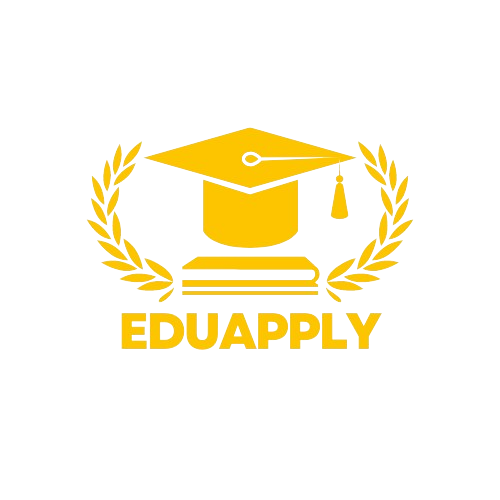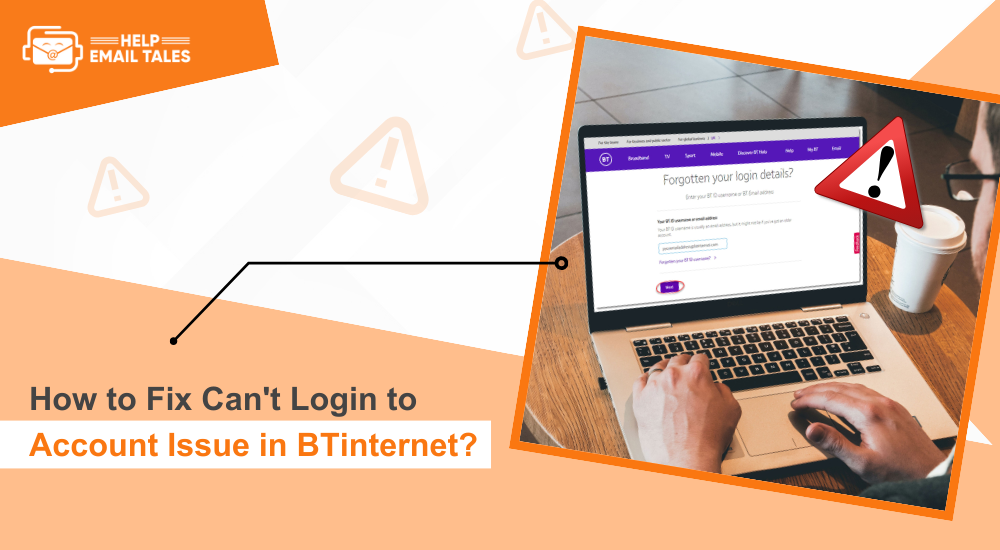Troubleshooting common issues while working at BT can involve addressing a variety of technical and service-related problems. Here’s a guide to some common issues you might encounter and how to troubleshoot them effectively:
1. Broadband and Connectivity Issues
Issue: Slow or intermittent internet connection
- Check Equipment: Ensure the modem/router is plugged in and powered on. Verify that all cables are securely connected.
- Restart Devices: Power cycle the modem and router by turning them off, waiting 30 seconds, and then turning them back on.
- Check for Outages: Verify if there are any service outages in the area using BT’s service status page or internal tools.
- Speed Test: Run a speed test to check if the connection is slower than expected. Compare the results with the subscribed plan’s speeds.
- Interference: Ensure the router is placed in a central location and away from physical obstructions or electronic devices that may cause interference.
Issue: No internet connection
- Verify Connections: Confirm that the phone line or fiber connection is securely connected to the modem or router.
- Modem Status Lights: Check the status lights on the modem/router. If the lights indicate no connection, further troubleshooting or replacement may be needed.
- Account Status: Ensure that the account is active and not suspended due to billing issues.
2. Email Issues
Issue: Unable to send or receive emails
- Check Email Settings: Verify the email server settings (SMTP for sending, IMAP/POP for receiving) are correctly configured in the email client.
- Account Credentials: Ensure that the correct username and password are being used. Check for any recent password changes.
- Mail Server Status: Confirm if the mail server is operational by checking BT’s email status page or internal tools.
- Spam Folder: Check if the emails are being directed to the spam or junk folder.
Issue: Email account not syncing
- Refresh Account: Manually refresh or sync the email account in the email client or app.
- Storage Space: Check if the email account or device storage is full and clear out any unnecessary files or emails.
- Update Client: Ensure the email client or app is updated to the latest version.
3. Phone Line Issues
Issue: No dial tone or incoming/outgoing calls not working
- Check Phone Line: Ensure the phone line is properly connected to the wall socket and phone. Try using a different phone to rule out a faulty device.
- Test Line: Use a line test service or internal tool to check for any faults with the phone line.
- Account Check: Verify that the account is active and not suspended or restricted due to billing issues.
Issue: Voicemail issues
- Check Voicemail Settings: Verify that voicemail settings are correctly configured in the phone settings or via the BT account.
- Reset Voicemail: If voicemail isn’t working, try resetting or reconfiguring the voicemail system through the BT account or support tools.
4. TV Services
Issue: No signal or poor picture quality
- Check Connections: Ensure that the TV and set-top box connections are secure. Verify that cables are properly connected.
- Signal Test: Run a signal test to determine if the issue is with the signal strength or quality.
- Restart Equipment: Power cycle the set-top box and TV by turning them off, waiting for 30 seconds, and then turning them back on.
Issue: Issues with on-demand or recorded content
- Check Service Status: Verify if there are any service issues with the on-demand or recording services.
- Restart Box: Power cycle the set-top box to refresh the system and resolve temporary issues.
- Update Software: Ensure that the set-top box software is up-to-date.
5. Account Management Issues
Issue: Difficulty accessing the online account
- Check Credentials: Verify that the correct username and password are being used. If necessary, use the “Forgot Password” feature to reset login credentials.
- Browser Issues: Try accessing the account using a different browser or clearing the browser’s cache and cookies.
Issue: Billing or payment issues
- Verify Charges: Review the billing statement to ensure all charges are accurate. Compare the statement with the agreed-upon plan and services.
- Payment Methods: Check if the payment method on file is up-to-date and valid. Ensure there are no issues with the payment processing.
6. Customer Support and Escalations
Issue: Handling frustrated or upset customers
- Active Listening: Listen carefully to the customer’s concerns and empathize with their situation. Acknowledge their frustrations and reassure them that you’re there to help.
- Provide Solutions: Offer clear, actionable solutions to their issues and guide them through the necessary steps to resolve the problem.
- Escalate as Needed: If the issue is beyond your capability to resolve, escalate it to a higher level of support or a specialized team.
7. General Troubleshooting Tips
- Documentation: Keep detailed records of all troubleshooting steps taken and the outcomes to ensure accurate follow-up and resolution.
- Communication: Communicate clearly with customers, keeping them informed of progress and any necessary actions they need to take.
- Continuous Learning: Stay updated with the latest troubleshooting techniques and tools provided by BT to handle new and emerging issues effectively.
By following these guidelines, you can effectively address and resolve common issues encountered while working at BT, ensuring a smoother experience for both you and the customers. If you encounter any specific problems or need further details on any issue, feel free to ask!